I’ve recently discovered a name (and a tool) for something that most of us do but that I didn’t know had a name. It’s called Mind Mapping and if you’ve written on a whiteboard chances are you’ve already done it. Mind Mapping in its simplest form is just writing down your thoughts in a visual way, i.e. text connected with lines and more text. The real discovery for me however was not that it had a name but rather that there are tools out that facilitate creating mind maps on a computer. The product I found is called MindManager from MindJet and from what I can tell they seem to be the market leader and for good reason. They have a well designed and functional product equally on par with anything in Microsoft Office, which it can fully integrate with.
While MindManager can be used with any PC the real beauty of this program is that it is probably the best TabletPC program out there, far better than anything Microsoft has ever produced. When installed on a TabletPC it has a special Pen mode that takes full advantage of all the features of a TabletPC including gestures. Creating mind maps this way is very fast and intuitive. You can insert text, drawings, make connections, etc… all with simple strokes of the TabletPC’s pen.
So what does a MindManger mind map look like? Here’s a simple example (you can click on it for a larger view)
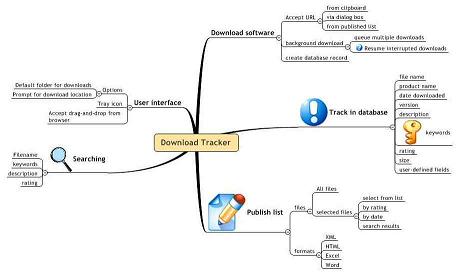
This is a very simple example of a mind map (there are many more in the MindJet.com online gallery) and in fact they can look just about anyway you like. There is an abundance of styles and images included that you can use to build mind maps. You can also link in live data from other sources (excel, outlook, databases, etc…). In addition to capturing text you can also insert hyperlinks to other maps or external sources.
Besides just capturing thoughts and ideas you can use mind maps for all sorts of things like taking notes during a meeting or creating process flow diagrams or even creating dashboard type diagrams that link to other sources of information.
After reading about it I was eager to try it but I waited until I had a good idea that I wanted to capture. I’ve always been unsatisfied with handwritten notes, both on paper and electronic especially when trying to capture complex thoughts. Usually I find that when I go back to them (if I can read them) I have a hard time recalling the thinking behind the notes. My notes just don’t seem as connected to my original thoughts or my original thought process. Some when my next big idea came along, I picked up Mind Manager and starting creating a mind map of it. I was amazed at how quickly I could capture thoughts and more importantly, relate them to one another. Rearranging my thoughts throughout the capture process was also easily done just by dragging things around. I found it far more effective at capturing and organizing my thoughts than paper. Running out of room for inserting new thoughts was just not an issue at all.
The real test though came days later after I had captured my original thought stream and went back to try and decipher it. I found that my mind map notes made more sense to me than the chicken scratch I normally write down. I could see the connections between my thoughts much better than with my old note taking style. The best thing however was how easy it was to extend the map with new thoughts. As I drilled down deeper into my original notes adding new layers was by far easier than any other system of note taking I have ever used. It made me an instant convert. I would highly recommend giving it a try.
MindManager is available for both the PC and Mac. You can download a free 21-day trial from MindJet.com. Be warned though that it is not cheap, retailing at $350 for the Pro version (I got my copy for $275 on Ebay though).